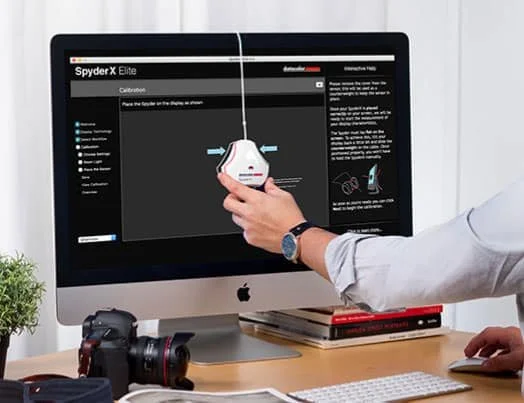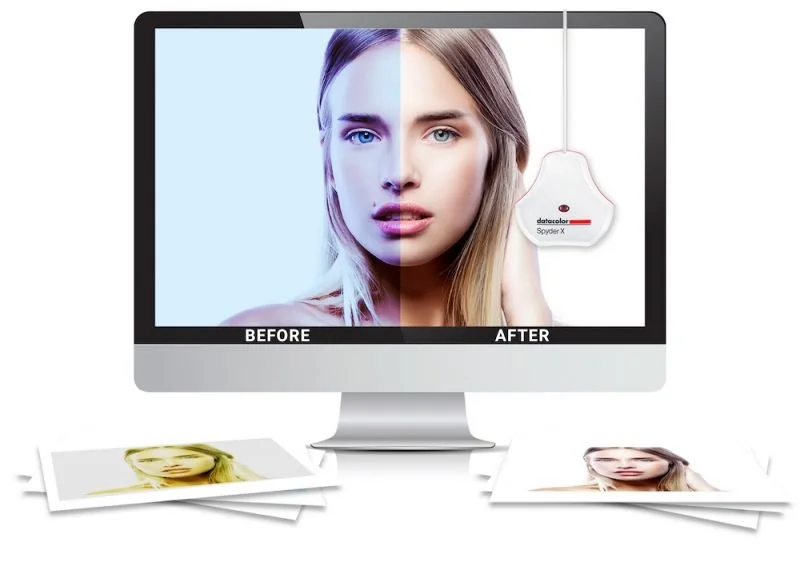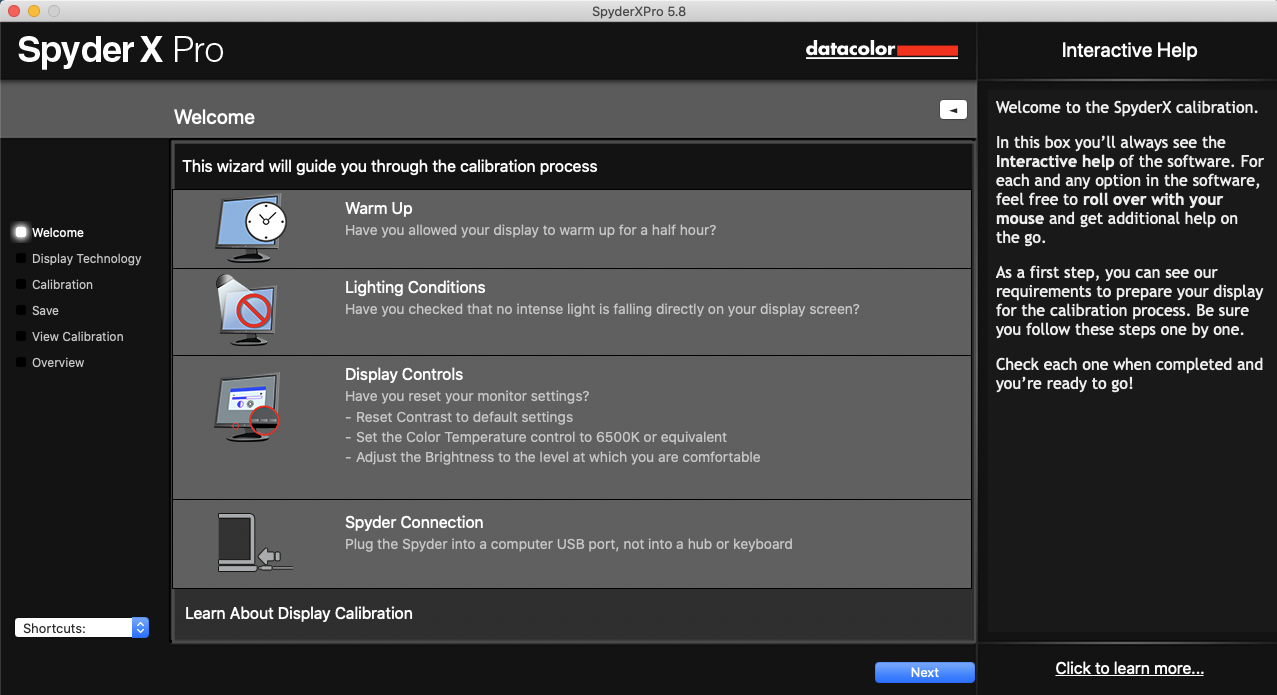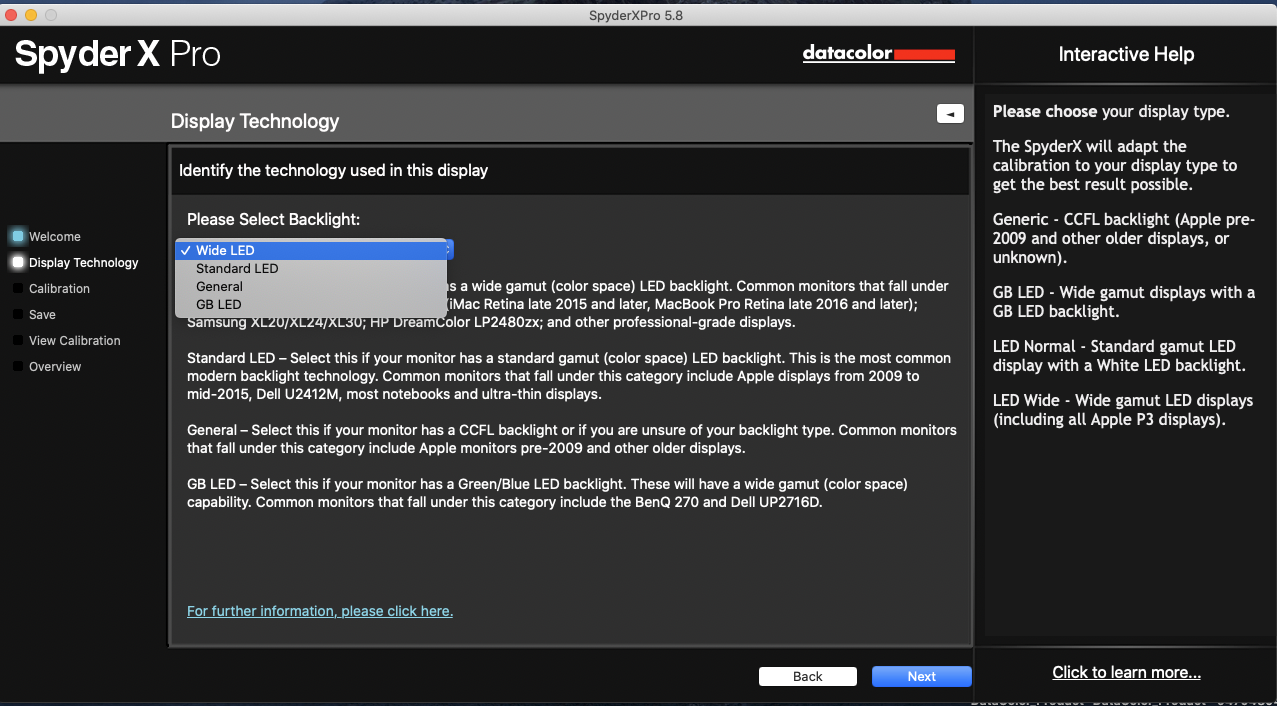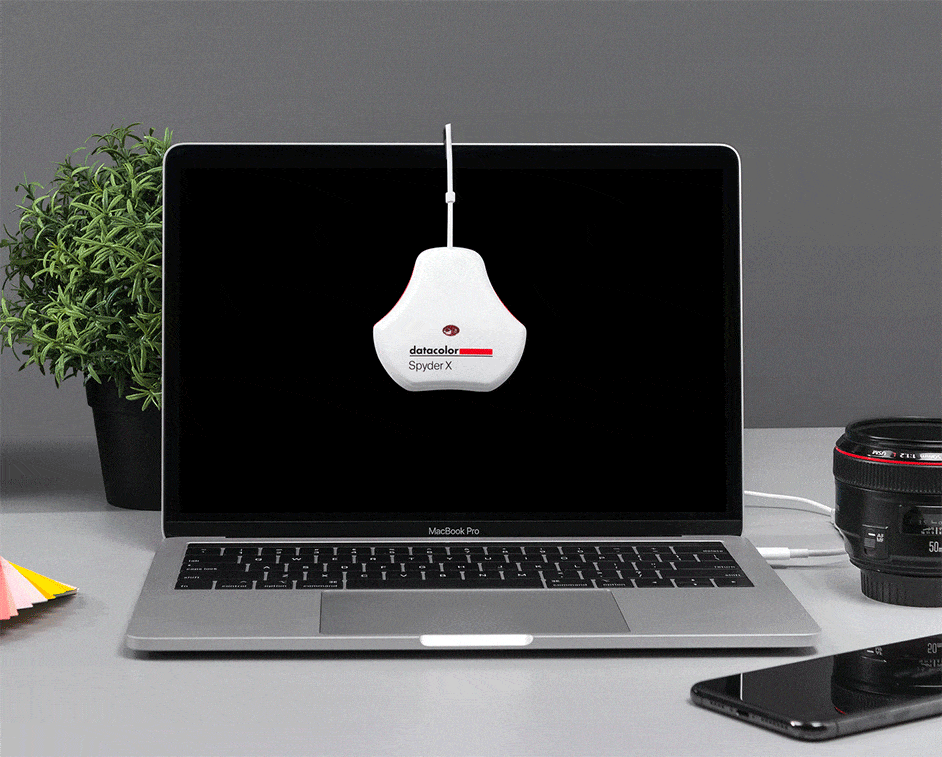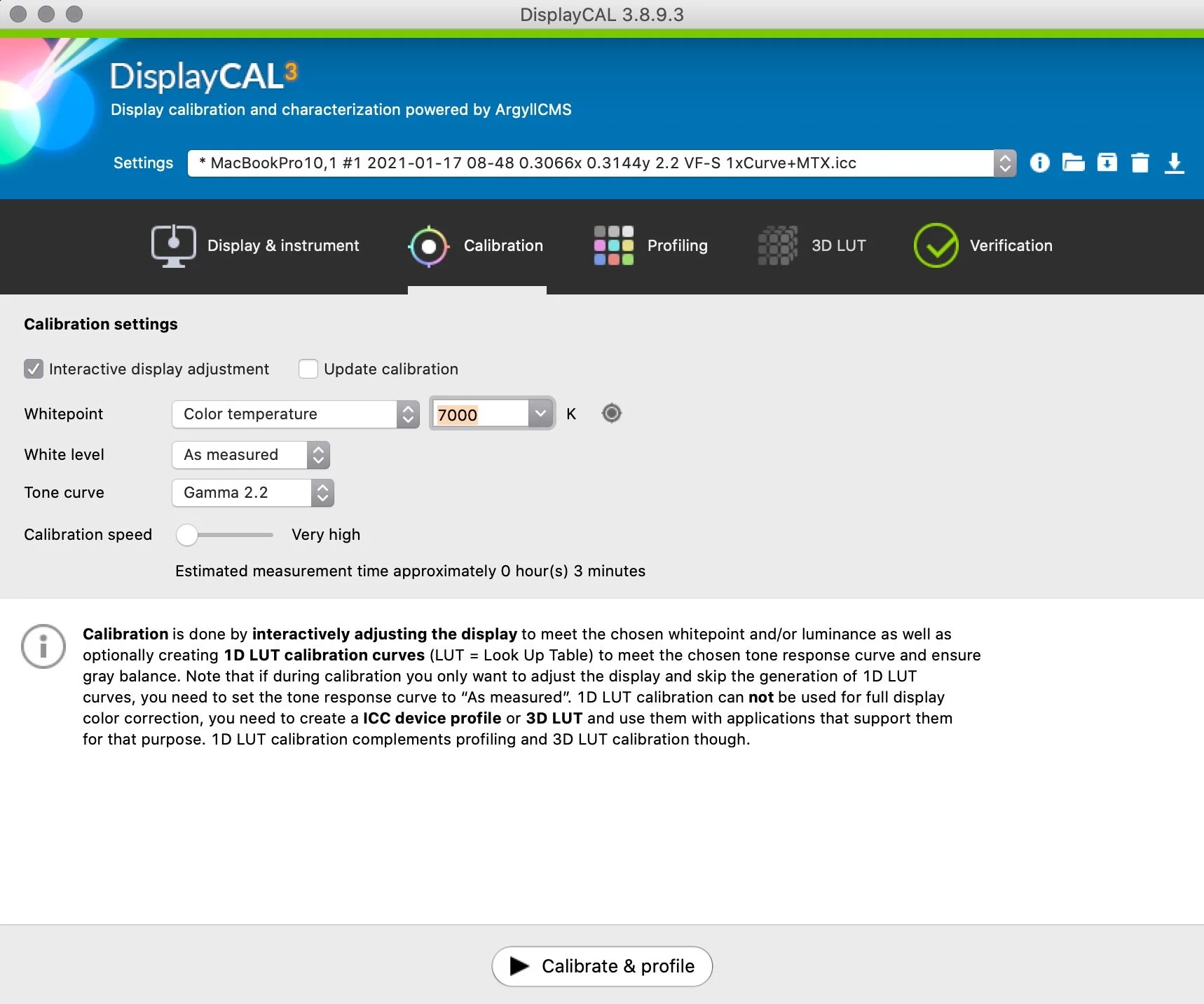Datacolor SpyderX Pro Colormeter
Review
Display Calibration is one of those things that to often forgotten or ignored in the realm of digital photography.
Calibration of your monitor is an important step if you want to ensure you have accurate setup and colour rendering. This is particularly important if you need to match what you see on screen with what your camera captures, of your printer prints.
It’s also important if you’re trying to match the output of several displays either at home orin the office environment, making sure that every user sees the same image and is working to the same baseline. Datacolor have been around the calibration market for a long time now, and we’ve seen various iterations of there popular and fairly budget conscious Spyder device over the years. I been using the SpyderX now for almost 3 years and it does a good job in calibrating my display, its pretty clear that these devices take up an important role in a photographers life to proper calibrate for actual colour rendition.
Uncalibrated
Calibrated
The Benefits :
The SpyderX has a range of benefits and features starting from :
SUPERIOR COLORMETER TECHNOLOGY
- Based on years of research, SpyderX has a completely redesign interface for more accuracy on measuring colour, ground braking lens-based colour engine technology features higher light sensitivity and more advanced sensors so you can experience significant more precise screen colour, white balance & shadow detail.
INTUITIVE SOFTWARE
- Whether you are looking for a quick calibration or an expertly customized color profile, SpyderX gives you easy-to-use solutions. SpyderX Pro offers One-click Calibration and Step-by-step Assistant modes. SpyderX Elite offers these modes plus an Expert Console mode with unlimited calibration choices. Both Spyder models feature interactive help every step of the way.
CALIBRATE ALL OF YOUR MONITORS
- SpyderX allows you to calibrate multiple laptops and desktop monitors and supports the latest display technologies, so you can be confident that your colors are always accurate no matter which of your computers or displays you are working on. SpyderX Elite can also calibrate front projectors and features StudioMatch™, which creates a target that is shareable between attached displays and other computers.
SPYDERPROOF – BEFORE & AFTER
- With our SpyderProof feature, you’ll see the difference right before your eyes. Just one click allows you to compare your monitor colors before and after calibration and see the nuances that matter most. Try it with a Datacolor composite image or upload your own favorite photos. With SpyderX Elite, you can even see images full screen.
ROOM LIGHT MONITORING
- SpyderX features an integrated ambient light sensor that can measure your room light throughout the day allowing you to adjust your display brightness and contrast to ideal levels. The software can either warn you to recalibrate or do it automatically using custom profiles based on light level. Both SpyderX Pro and Elite feature 5 levels of ambient light adjustment.
MONITOR PERFORMANCE ANALYSIS
- It’s important to know how your monitors perform during color-critical work. With the SpyderX Display Analysis feature, you can better understand the color, brightness, contrast, gamut, tone response and white point of your monitors. With SpyderX Elite, you can also check screen brightness and color uniformity and display color accuracy. it is, the way you tell your story online can make all the difference.
MONITOR PERFORMANCE ANALYSIS
- It’s important to know how your monitors perform during color-critical work. With the SpyderX Display Analysis feature, you can better understand the color, brightness, contrast, gamut, tone response and white point of your monitors. With SpyderX Elite, you can also check screen brightness and color uniformity and display color accuracy.
All images were taken from Spyder pro website
WHEN TO CALIBRATE :
Computer monitors are not perfectly stable devices and color accuracy varies with time as components age, specially the backlight that illuminates the LCD monitor.
The rate those changes happen varies from monitor to monitor and also depends on display quality. Old monitors with CCFL fluorescent lamp backlights drift much more than newer LED monitors. At the same time, higher end displays are manufactured within more strict tolerances and often have better hardware mechanisms to compensate for drift over time.
On the other hand, how important those changes really are depends on what kind of color accuracy your work requires. A web developer, for example, can get away with a less color accurate monitor than, let's say, photographers that absolutely need to deliver color correct files to a high standard.
Generally , if your work depends on color accuracy, it's a good idea to recalibrate more often. Calibrating weekly is a good starting point for those cases.
Based on my experience , modern monitors drift little over time, so it’s safe to rent a colorimeter or maybe even share the cost of one between a group of friends. For less demanding work, calibrating a modern good quality IPS monitor twice a year is perfectly acceptable.
The best way to decide is to measure monitor changes over time to establish a reasonable timeframe between calibrations. Depending on the monitor, color drift over time will vary from insignificant to pretty visible, so it's necessary to measure and track to make an informed decision.
WHATS IN THE BOX , HARDWARE & SOFTWARE SPECIFICATIONS :
The SpyderX is a small white plastic triangular puck with a usb cable and it comes in a small box 12x12cm box with a welcome card and a link with a unique serial number to activate and download Datacolor calibration software. There is a 1/4” 20 tripod thread on one corner of the unit for mounting iron a tripod for projector calibration screens. It’s notable , however that in order to calibrate a projector screen with the native SpyderX software , it’s necessary to purchase the one more expensive version SpyderX Elite for access to the SpyderX Elite software.
The lens cover of the SpyderX slides on the USB cable to allow the SpyderX unit to hang over different sizes of computer displays. The surface that rests against the screen has a recessed lens and a soft pad to protect your display when resting against it.
Overall, the SpyderX unit sesames like a simple piece of hardware that’s easy to use.
The Software :
The SpyderX Software can be downloaded form Datacolor’s Website. It requires activation via a SpyderX Pro Serial Number which is included in the box with the SpyderX unit. After installing and activating the software, the SpyderX pro Software is fairly easy to use. First, the software reminds you to check a few things before calibrating: > warm up the display, reduce ambient light from falling on the display, reset monitor display controls to defaults and connect the SpyderX unit.
After verifying the pre- calibration checks, SpyderX pro asks to your monitor backlight and shows a short guide to help you choose the right setting if you don’t already know. After that , it has you select target settings of Gamma (Default 2.2), White Point (Default 6500K), Brightness (Default Do Not Adjust) and Room Light compensation (Default Off).
Once set up. running an actual calibration on SpyderX Pro is very fast & easy and it takes around 2 minutes to complete.
Once calibrated, SpyderX allows you to save and automatically apply generated .icc display profile in the native Windows or MacOS display setting Panel.
After the monitor profile is applied, SpyderX has the utility called SpyderProof which is supposed to allow you to see the differences the the calibration has made by showing a collection of test photos and allowing the user to switch between “Calibrated” & “Uncalibrated” monitor profiles. You can load your own custom images to see the difference.
This Gives you a simple way to see what the calibration is doing to provide accurate colours. It should be noted that the SpyderProof does not show a “Before& After” instead shows “Uncalibrated & Calibrated” by showing its test images with no ICC color management applied, in addition to reverting the display ICC profile back to uncalibrated default.
After the calibration my screen looks more contrasty and the bluish tint on my iMac was corrected and finally my photos match the same with my printed images.
Alternative : DisplayCAL
While the included SpyderX Pro Software ultimately does provide good calibration extremely fast, I wish it allowed custom whitepoints target. When calibrating our displays to the 6500k whitepoint setting, I found that the calibrated display appeared too warm in our bright daylight lit living room. Having a 7000k or even 7200k setting would have been much closer matching the normal environment where we use our computers and the white values that we’re used to. Unfortunately , The SpyderX Pro software does not allow setting custom temperatures whitepoint. Such feature from the Datacolor is only available with their more expensive SpyderX Elite model.
But if you want more over screen control calibration without paying the extra dollars for the SpyderX Elite, would recommend to download DisplayCAL utility, which works perfectly with the SpyderX Pro. It’s notable that DisplayCAL is much slower at performing calibration when compared to the SpyderX Pro or Elite software. DisplayCAL is a little less easy to use than SpyderX Pro, but it allows for finer tuning of a white point and other more advanced features.
In the “Calibration” tab, DisplayCAL allows the selection of a target whitepoint either “as measured” or via color temperature or chromaticity coordinates. DisplayCAL also allows the user to find custom chromaticity coordinates with a visual whitepoint editor. This tool allows the user to adjust the target whitepoint dynamically to find a whitepoint that looks like pure white in their working environment. This specific utility alone makes DisplayCAL significantly better a tool than the standard SpyderX Pro software. Simply pressing “Calibrate & profile” will walk you through the hardware setup and start the calibration process.
DisplayCAL’s drawbacks are in its complexity and speed. Even the fastest DisplayCAL calibration setting took about 5 minutes on my computer. Compared to SpyderX Pro’s nearly 2 minute calibration, DisplayCAL seems to work at a snail’s pace. Ultimately though, I found that with the infrequency that I expect to need to calibrate my display, the slower pace of DisplayCAL is worth the ability to calibrate our computer screens to a custom whitepoint.
Conclusion :
Using The SpyderX Pro on my computer opens my eyes to the value of a properly calibrated monitor. The SpyderX Pro is very simple to use and very fast to calibrate a monitor with todays common standards.
My experience with the SpyderX Pro was a positive one, But it’s Hard To ignore how the product bit in limitations in its software, specifically that does not allow the settings to a custom whitepoint and such a feature only being available on the more expensive “Elite” model it should be noted that in addition to allowing a custom whitepoint feature.
While there are many options out there in the market for a monitor calibration system, the SpyderX Pro is a currently unparalleled advancement in the technology at very affordable price. If you're a professional or even an amateur photographer who’s concentrated to get the most accurate colour possible in your work I surly recommend this product and to acquire the SpyderX Pro.
SpyderX Pro PROS :
Affordable Price Tag
Easy To Use
Very Reliable Software
Easy to match two different displays
Compatible with DisplayCal Software
SpyderX Pro CONS :
No Custom white point settings in SpyderX Pro Software
Advanced features only available on SpyderX Elite